How to Find Transaction History on Coinbase
TABLE OF CONTENTS
Coinbase is a well-known platform to buy, trade, and sell cryptos. Besides actively trading digital assets, you can request transaction reports from the platform. This can be completed on the Coinbase website or the mobile app in a few minutes. In this guide, we will show you how to find transaction history on Coinbase and the simple ways to generate a statement for deposits and withdrawals.
What Is Coinbase Transaction History?
Coinbase transaction history is a full report of your transactions on the cryptocurrency exchange. A standard transaction history from Coinbase should provide insights into the following:
- The customer's buy and sell orders
- Deposits and withdrawals
- Account balance
To check Coinbase transaction history on their account, you can download a statement from the cryptocurrency exchange platform.
How to Find Transaction History on Coinbase
Generating a transaction history on Coinbase can be completed in several ways. The first option is to generate a report for an asset over a period. For instance, you can retrieve a report detailing BTC transactions executed over the last 30 days. The second option is to get a full rundown of the entire transactions carried out on your Coinbase account. These are the steps to follow to create a Coinbase transaction report for a specific asset:
1. Sign in to Coinbase
To create a transaction history report on the account, the first step is to sign on to the Coinbase website or the Coinbase app.
2. Search for the asset
Your account balance and the list of available crypto assets will become visible from the dashboard. For this illustration, we would be creating a report on Bitcoin’s transaction history. If the asset in question is not viewable at first glance, you can type the ticker symbol or the full name of the digital asset in the search bar. This would bring out the asset’s profile page. This will then redirect to the crypto asset's page.
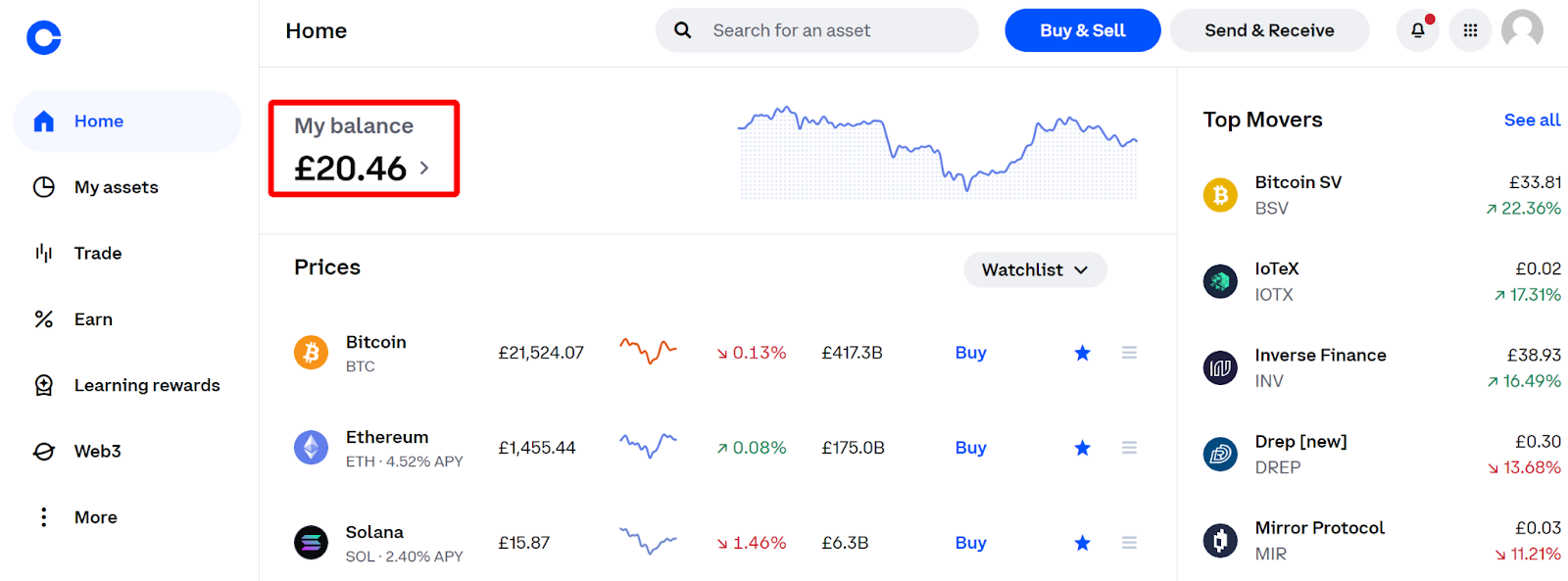
3. Select ‘Primary Balance’
From the asset's page, select the ‘Primary Balance' option to view the Coinbase transaction history report for Bitcoin. This will grant you a full breakdown of the transaction and purchase history for BTC. This section also contains detailed information like the asset balance, transaction date, activity carried out, and amount.
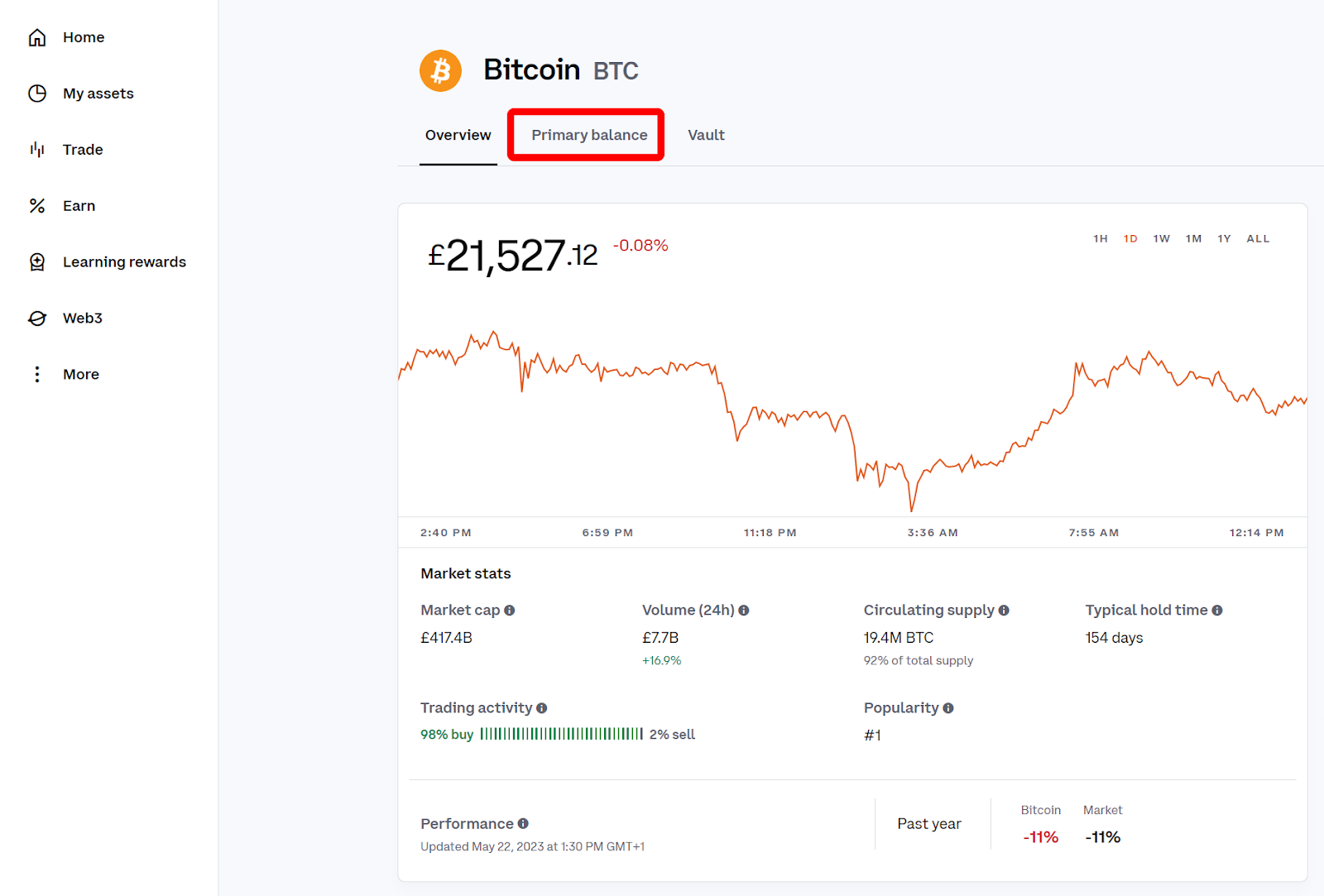
How to View Deposit and Withdrawal History on Coinbase
Deposit and withdrawal history reports hold significant value, especially for account reconciliation and tax purposes. However, there's no option to view deposit and withdrawal history on the standard Coinbase website or the new Coinbase Advance Trade platform.
How to Generate a Statement of All Deposits and Withdrawals
To generate a statement on all deposits and withdrawals, follow these steps:
1. Login to Coinbase
The first step is to log in to the Coinbase exchange with your registered account details and 2FA (if enabled).
2. Head to ‘Manage Profile’
Next, click on the profile-like icon on the top right side of the screen. Select ‘Manage Profile’ underneath the profile name to open the profile feature.
3. Select Statements
Once the ‘Manage Profile’ tab opens up, you will be shown three major sub-sections which are Profile, Taxes, and Statements. Click on ‘Statements’ to access the custom statement page to track all transaction activity on the exchange.
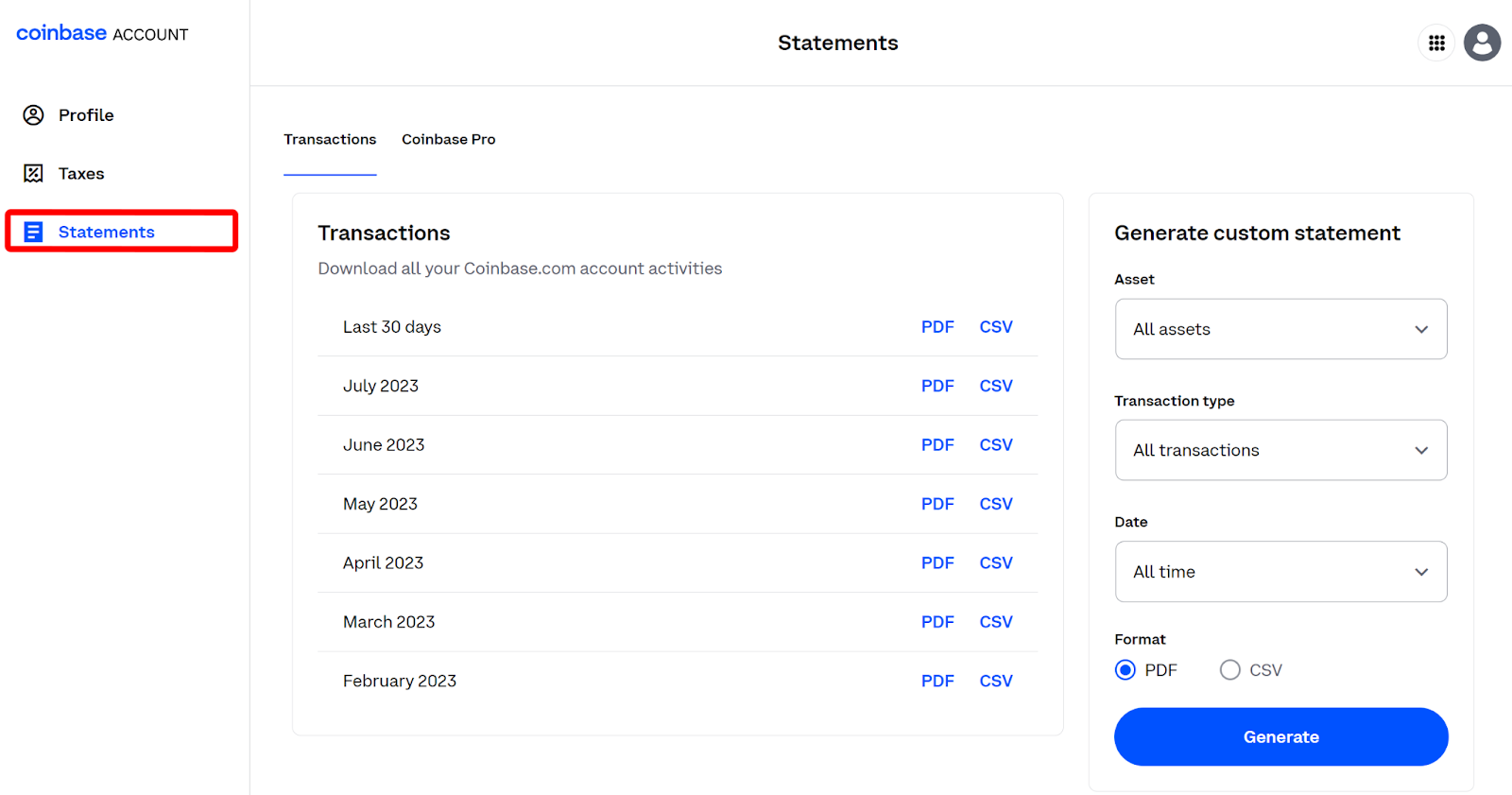
4. Select Asset to Generate Report
You can generate and download the trading activities on Coinbase from the Statements window for a select period. Transaction reports can be generated for 30-day periods or much longer. To do both, head to the right side of the screen and select the asset, transaction type, and timeline.
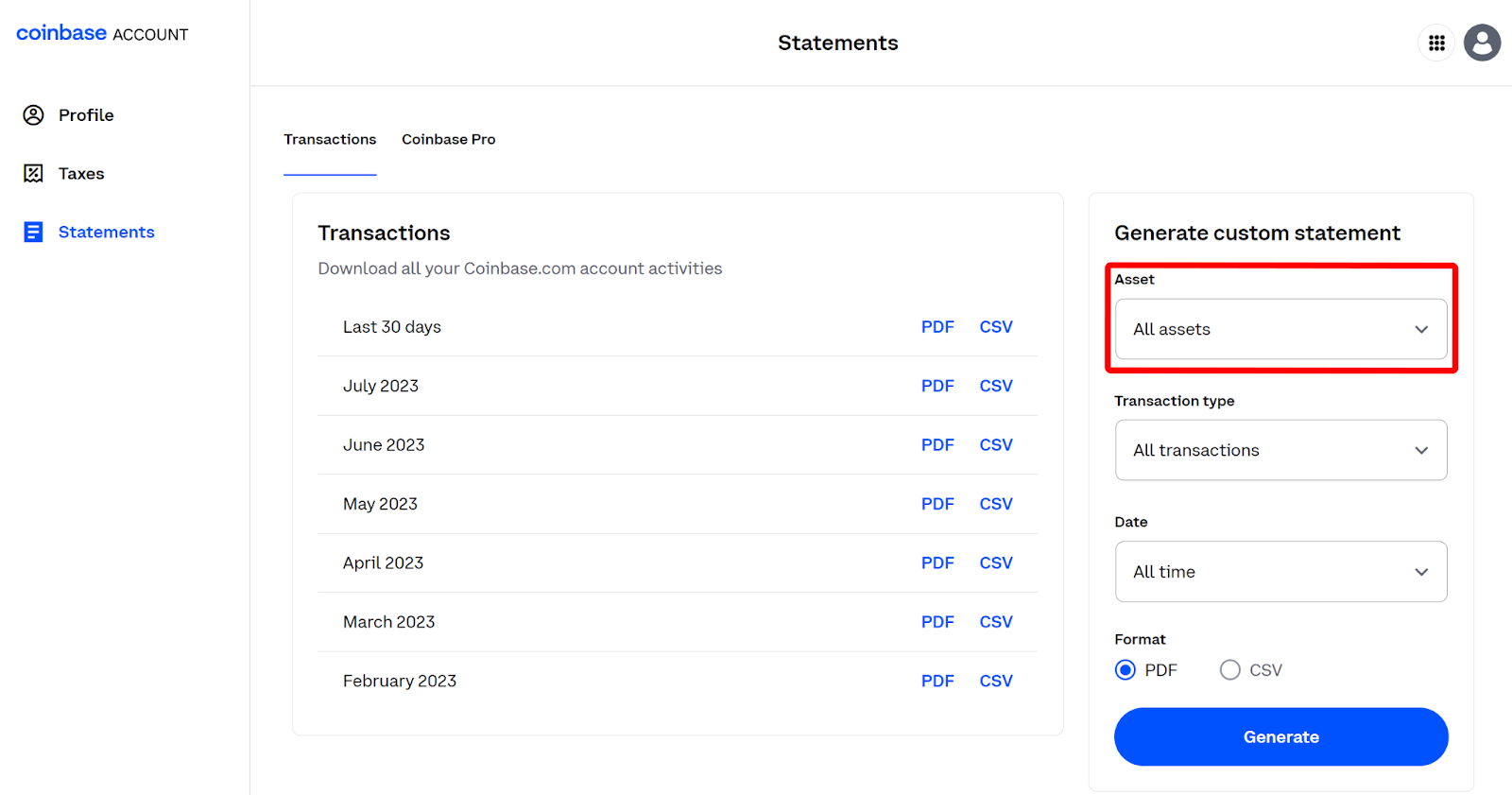
5. Generate Report
The next step is to download the data. By default, Coinbase reports are in PDF format. Alternatively, you can opt for CSV by clicking the circle before the option. After choosing the download format, click the big blue ‘Generate' icon to retrieve the details. Follow on-screen instructions to complete the process.
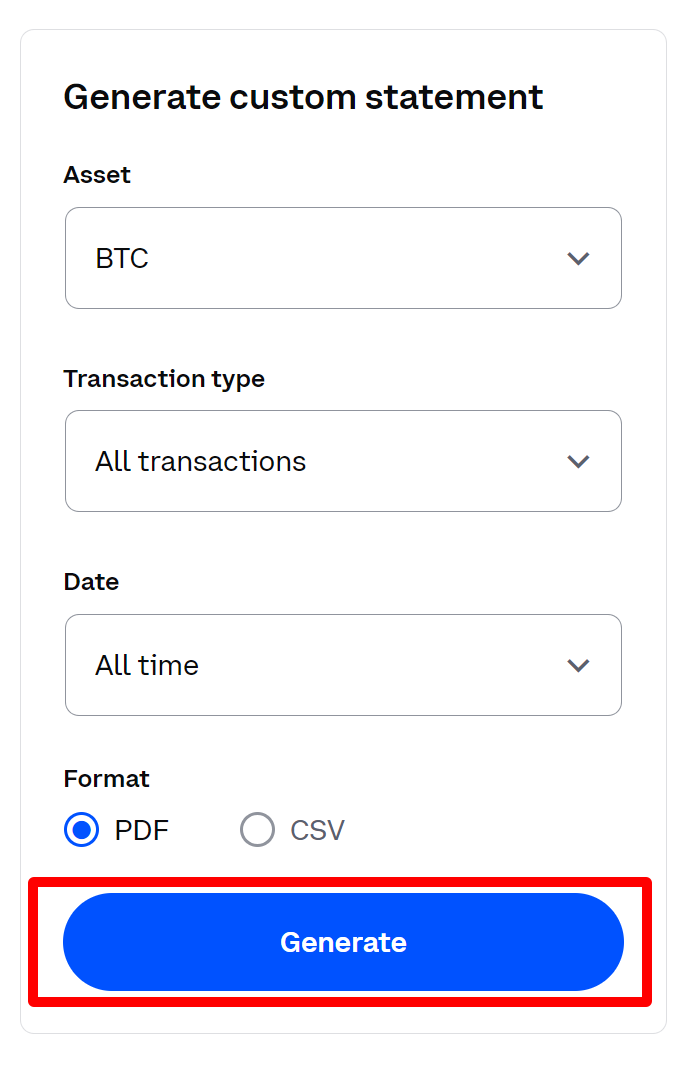
How to View Coinbase Fiat Deposit History
You can view their past transactions fairly regularly on Coinbase using the steps below:
1. Sign-in to Coinbase
Start by logging into the Coinbase exchange to access the platform.
2. Head to Transfers
The next step is to access the ‘Transfers’ page. Note that there is no direct navigation menu to access this option. Instead, type the following link: https://coinbase.com/transfers to view the fiat and crypto deposit history. It is not possible to view or filter only fiat deposits.
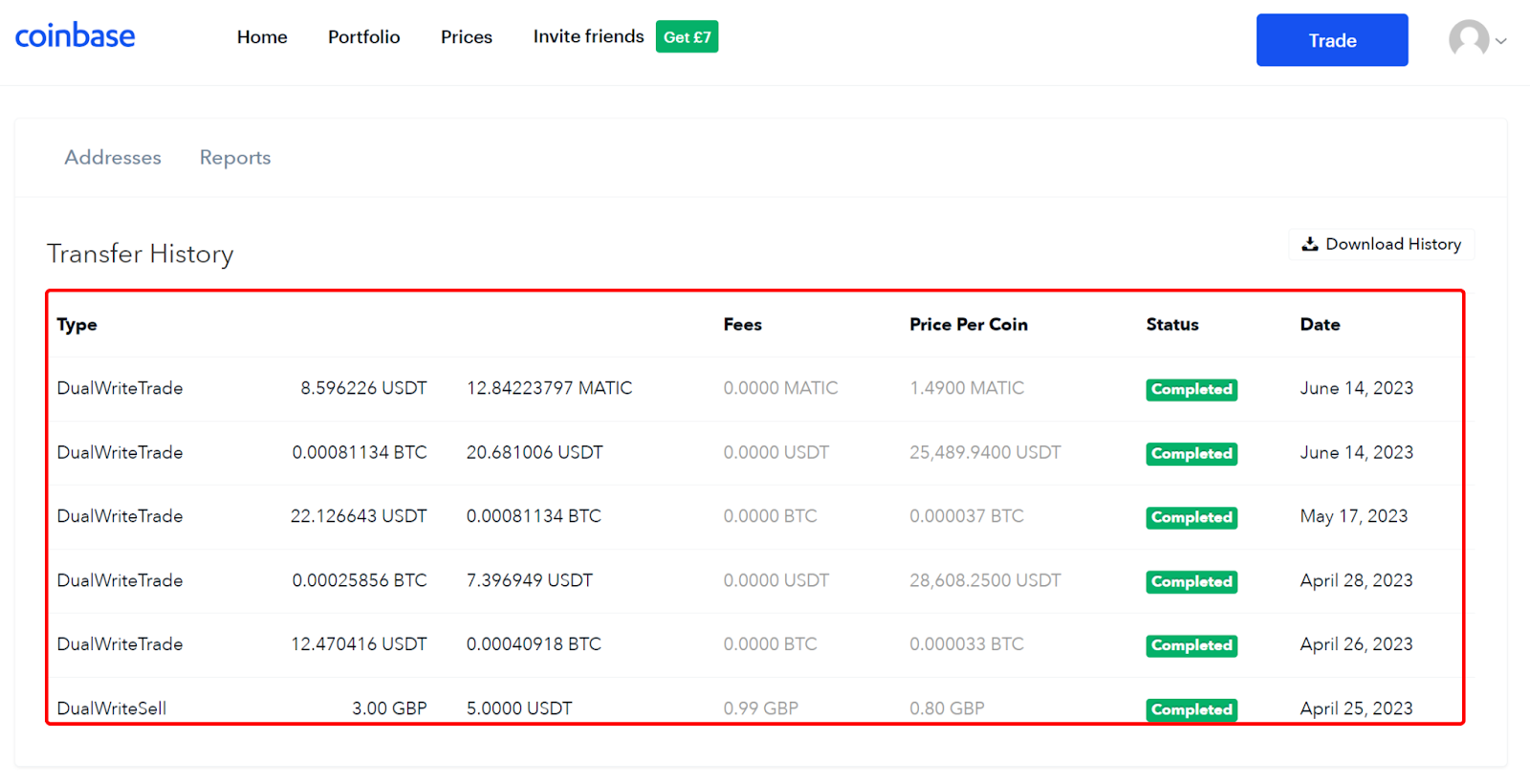
How to Generate a Statement on Trade History on Coinbase
For investors seeking a more hands-on and easily referenced statement on their account, Coinbase has them covered. To generate a statement on all trade history, follow these detailed steps:
1. Login to Exchange
Firstly, log in to the Coinbase exchange using a registered email address or phone number as detailed in the steps above.
2. Head to ‘Reports’
Next, click on the profile picture icon in the upper right corner of the dashboard. A list of options will be displayed once you click the profile icon. Click on ‘Reports’ to access the full transaction history for the specific Coinbase account.
3. Click on ‘Generate Report’
Once in, you will be provided with three report options. These are the following:
- Transaction history
- Tax Documents and Resources
- Coinbase Pro Statements.
To get a full trade history for all activities on the basic Coinbase account, tap the ‘Generate report’ icon on the ‘Transaction History’ pane. Choose the timeline the report should cover. To select the timeframe, click ‘All Time’ and select between ‘year to date,’ ‘30 days,’ or choose a custom date that it should present.
Following that, you can generate reports for a specific asset or all assets in their portfolio by tapping the ‘All assets’ icon. The trader can choose the type of transaction by clicking on ‘All Transactions’ and selecting a particular one.
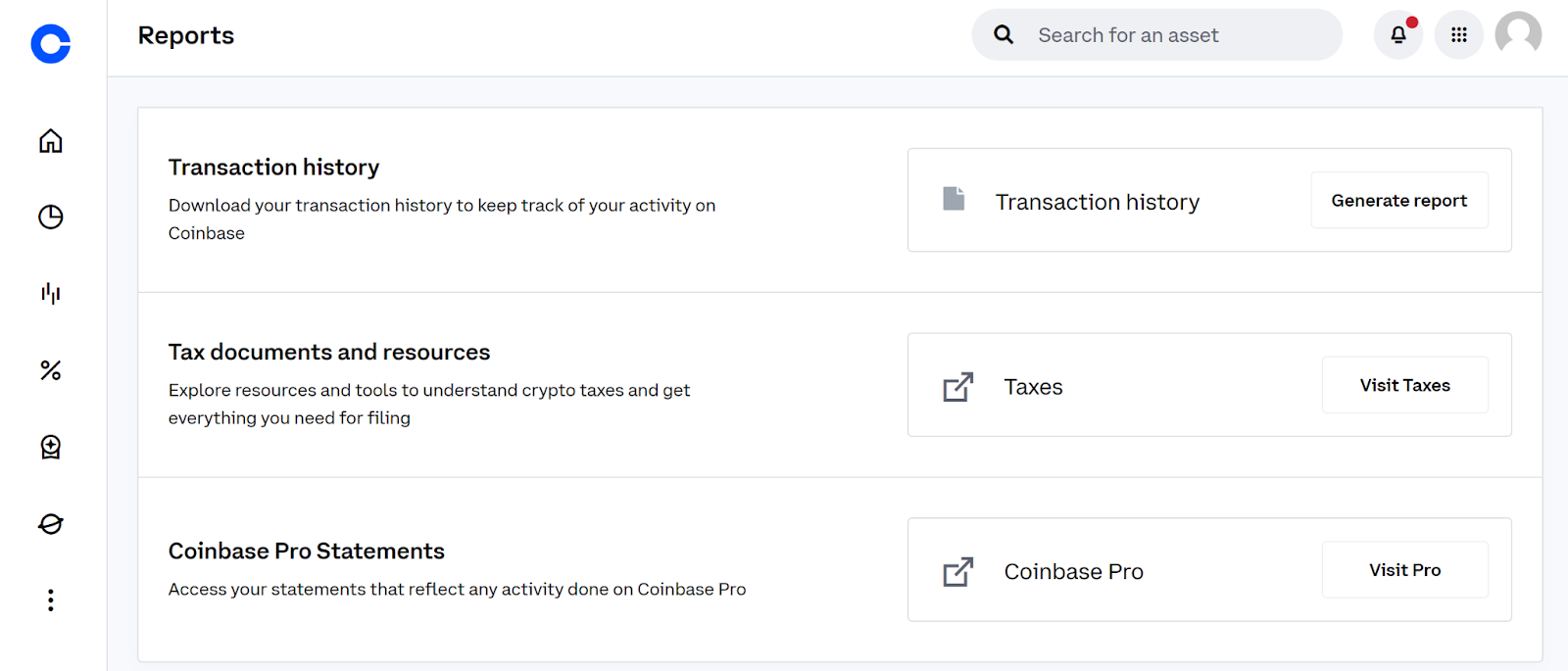
4. Download Report
The final step is to download this report. Coinbase offers report download in two major formats; as a PDF file or in CSV format. Choose the preferred option and click ‘Generate Report' in front of the preferred document format.
After a few seconds, the ‘Download’ button will appear beside the preferred format. Click it to open a new tab displaying a timestamp of all trades. Click on the download option on the top of the screen and select ‘Save’ to download it to a local repository. Once done, the transaction report will be easily accessible on your computer or mobile device.
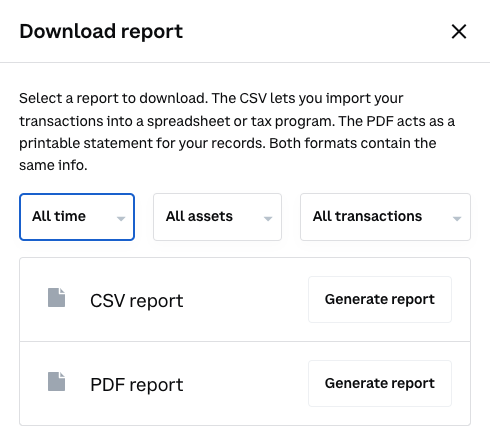
Frequently Asked Questions
Does Coinbase report all transactions?
No, Coinbase does not report all of a user’s transactions to government authorities. Instead, it reports crypto rewards and staking transactions above the $600 threshold. Also, it does not report gains or losses even though users must do so themselves.


